- Timeless Autonomy
- Posts
- Tend your Knowledge Garden
Tend your Knowledge Garden
Plus: how I'm using Capacities with Notion

Sponsored by Saatva—purchase anything at Saatva using this affiliate link or by providing my name, Dr. Dana Strauss, DPT, at any showroom and receive 15% off. I purchased this mattress below and it has literally been life-changing.
Saatva approached me recently to ask if I would like to partner with them. Yes!
If you want to read parts one and two of my series on personal knowledge management before continuing, here they are:
I started using Notion about three years ago.
I watched a few You Tube videos and decided to give it a try!
Notion is more than a place to create almost anything you could want online. When you learn Notion, you also learn the skills needed to efficiently use block-based online editors. Many website builders use this type of editor, including block-based themes in Wordpress.
Any Notion page also can be turned into a website in literally one click—super handy. I’m surprised just how often I use this (I unclick the option to allow the site to be found by Google and share pages with others using this feature).
Personal Knowledge Management (PKM)
I had told you about Tiago Forte’s Personal Knowledge Management system and his prescribed method called “CODE:” 👇️
The idea behind personal knowledge management is that you are always capturing and (hopefully) seamlessly organizing ideas so you can take action on them later.
Tiago Forte says to organize knowledge using “PARA,” so organize first by:
Projects, if something to capture fits into a project you are doing now or plan to and that will have a completion date or by
Areas, if it relates to ongoing commitments or responsibilities or by
Resources, if is is reference material or a tool or by
Archives, if you don’t it them now but it may be interesting to look at in the future, or other notes or content you are done with for now
Here’s how I’m using Notion right now as my website is being built 👇️
I mapped out the plan on this Notion wiki page I made below. I shared it with the web developer who’s helping me get it over the finish line.

I chose a Wordpress theme for my website called Kadence, which I taught myself how to use pretty easily because the block-based editor is similar to Notion’s editor. I can keep building, writing, and editing after the developer creates a professional design layout.
When I click the “Website Pages” page in my Website Planning Hub wiki in Notion, I see this (note the breadcrumbs at the top help track where I am):

All of the above items are shown in a “gallery database” and are their own page with their own content. Nice and organized.
Notion is for creating just about anything you want digitally. But those things do live in specific places in Notion. Notion has structure and a hierarchy-based system that help create order in your second brain. Notion pages can live in databases or in other pages, to infinity.

Notion does allow you to “link” pages, databases, sync blocks, and embed just about anything you want in any page. “Sync blocks” let you put a block of content in as many other parts of Notion as you want in addition to its first “home,” for example, and the “@” sign lets you link directly to another page, set a reminder, add a date, and much more. You can also embed a link to any other page or any other website in any page or database.
In Notion, you just type the ‘/’ key, and a laundry list menu of block options comes up. When I choose “sync block,” here’s what comes up:

Then I click ‘/’ inside the blank sync block and the menu comes up again:

I clicked “embed” and embedded a pdf (shown below), and now this pdf can live here on this page and anywhere else I want to sync it, via the sync block, across Notion (any other page, database, etc). Any changes I make to something embedded in a sync block can update across all of its synced blocks. Blocks can also contain as much information as you want, not just one item like a pdf, like below:

By the way, if you want the above National Academies of Medicine report on primary care, here’s the actual pdf using Beehiiv’s newsletter editor. 👇️ Beehiiv allows me to “upload” a file here, but not “embed” it like Notion does above (I can scroll and read the whole pdf right in the Notion page.).
Notion is also not glitchy. At all. It’s built thoughtfully and beautifully, and the team seems to have thought through everything and planned its MANY rollouts with great care and intention.
But what Notion doesn’t do “naturally” is make it seamless to link content, notes, and anything else I want to save together to as many things as I want as I am entering or adding a piece of content. Tools that do do this are sometimes called “networked” notetaking apps, among other names I’ll share later in this article. I’ve played around with some, but they lacked the simplicity and elegance I also prioritize in an app. I don’t want to learn another language, and some of these apps, like Obsidian and Roam, feel like you need to do that.
What IS appealing about “networked” apps is that they take some of the stress out of the CODE and PARA processes and don’t force you to commit to a place for content to live. They have a “bottom up” notetaking structure, which I’ll tell you more about shortly.
Notion excels at “CODE” when it comes to its notetaking qualities and ability to build and manage specific projects inside it. It’s also great for building a database of resources, for to-do lists, for your calendar (Notion Calendar), for reminders, and so much more.
I also use Notion AI to help me brainstorm and get organized around a project. It’s really helpful to have that built right inside Notion.
Below is from their website on why to choose Notion AI vs. other AI tools. I have found what they say to be true. It makes efficiently and effectively using AI to support workflows more simple and elegant and less overwhelming:
But here’s where Notion falls just a little short.
If you want to capture a note or any piece of content like a website, a pdf, etc but you don’t necessarily have a place for it in a project and it doesn’t fit easily in an “Area of Responsibility,” you can end up with an overloaded “Resources” section and have trouble finding “connections” between ideas to create something new.
And if you have a note or something else saved in a project page or database and then the project ends, you should ideally decide where to put the project and its components so they can be found and used again. I’ve fallen short in keeping up with this.
If you are a strict Tiago Forte “Building a Second Brain” follower, no content you save should live just as you saved it. You should have “distilled” the content into your own words, or as Tiago says, make “intermediate packets,” so the notes can be used to create something from a further along starting point. I’m not vigilant enough for those rules, unfortunately.
I wanted to find a tool that could hold anything I put in it without “living” in one place, and naturally take me through the process of connecting its contents in ways that let me find new outputs that I might not find organically.
Enter Capacities.
Capacities seems to be the addition I was looking for. It lets me link anything without having to worry about items “living” somewhere. This is 🔑 for how my brain naturally works
I’m using the completely free version of Capacities and don’t see any need to upgrade right now.
Capacities lets you create natural connections between the various types of knowledge and content you add. Anything you put into Capacities is first entered as an “object” by type. You can choose any of their options or create your own. “Objects” are things like “pdfs,” “audio files,” “ideas,” “tags,” “people,” etc.
Here’s the left-hand side of my Capacities screen:

Capacities also uses a block-based editor to add and edit content, very similar to Notion, reducing the already short learning curve for Notion enthusiasts. I think it’s also allowed me to find easy ways to use the tools in conjunction with each other.
Here’s a peek under the hook at some “weblinks” I’ve saved. Note some also have “tags” and notes I added right when saving.

Here’s an “idea” object I made about site neutral payments. 👇️ Note there are also links to other content inside this “idea” page that I added when I was saving the idea and link. I even linked a Notion database that I turned into a “Notion Site” with one click, because there’s content in there that’s connected to this.

Here’s where Capacities really shines. See the “graph” (map) symbol on the top right of this page below?

Keep in mind I’ve been only using this app for about a month. There’s not much content yet to network my “objects” into maps/graphs. But I clicked the “graph” icon to see what Capacities linked together based on my input. Here’s what it gave me as the first level of linked content 👇️

I can then click any of those “objects” and drill into the linked content. If I click on the “December 16, 2024” object, it opens a page that shows me everything I added that day, including anything I saved, linked, wrote, etc. Here’s a snapshot of that day 👇️

Pretty darn cool, isn’t it?
Using Notion and Capacities “Together”
What I’m testing out is “capturing, organizing, and distilling” in Capacities, and then building out the projects in Notion.
Of course, I also use Notion dozens of times per day outside of building or working on projects.
It’s literally indispensable to me.
Sidenote: here are a few things I did in Notion today:
Working with my boyfriend’s mom on some core strengthening and posture, I took a few pictures of her doing the exercises correctly and sent them directly to the “G.G. Database” I made. There I also add the date and and a few notes. It’s a Notion Site that I keep updated and she has the link to the Site.
Downloaded documents for tax year 20204 from a brokerage house and uploaded them to my new “Taxes 2024” Notion database
Took a picture of my prescription receipt and sent it to my “HSA” database, where I add the year, also. With their powerful search tool, I can easily find that later.
Entered an item in my “Reminders” database, setting the reminder for 3 days from now, to complete something due the end of the week.
Worked on a draft of a blog article.
Added to a database of resources (pdfs and links) related to 2025 Final Rules.
and
Started a project page for my next newsletter/blog article on Physical Therapy and Primary Care, which will ship next week.
Here’s where the “Together” with Capacities part comes in:
I’ve been saving content, ideas, notes as they come to me in Capacities for that new project I started in Notion today. I tag things that might relate to each other and write notes and try to link them to what I’ve saved where it makes sense. Capacities is building me a “graph” in the background, which I hope to use to help build the article.
Could I be just directly saving content into Notion? Sure. It’s what I’ve done for 3 years.
But here’s what I’m absolutely loving:
When I save this info in Capacities, it doesn’t just live in the one “Project.” What I’m saving lives as Objects that can keep linking with notes and any other content in Capacities over time.
So when I just have an idea that I want to capture as it comes to me, I create a new “Object” in Capacities of the “Idea” type. Then I type out what I want, “tag” it by project(s), keywords, etc, link it right to other “Objects” I think may be related, etc.
Here’s a concise visual of my new tag called “PACE,” which I’m planning to write about soon. 👇️

It tells me related tags where I may find other relevant/connected information based on other tags I added to one of the articles. Tags can be broken into “collections” too, so if I have been pulling info and notes on PACE for a while and then start to go through them to start a project, I can make a “collection” and name it something like “PACE article comparing PACE to DSNP,” for example, and that would separate out in one visual the articles specific to that subtopic if I clicked on that “collection.”
Here is Capacities describing the use of Tags, Collections, and Objects:
Please let me know if you give Capacities a try!
Tending your Knowledge Garden

Knowledge workers should be able to “CODE,” or capture relevant content and ideas, organize AND link them for later use and safe keeping (remember, our brains are for “having ideas, not holding them”—David Allen,) distill content down to the most actionable, concise, and useful notes that are original outputs, and express themselves in new and valuable ways.
How you express is how you stand out. And you can’t stand out if you rely on a your human brain beyond the initial identification of an idea or of something that resonates with you.
Gardening involves planting, pruning, cultivating, weeding, and other terms that can be likened to content creation/idea connections. It refers to managing your second brain’s content, revisiting it regularly to use it for its intended purpose.
Second brains can become loaded with notes, highlights, documents, tags, videos, and more very quickly. The act of “gardening” second brains means to clean them up, link ideas, make connections beyond what you did when you entered content. It also involves developing unique insights, generating new perspectives, and differentiating what really resonates with you vs. others.
Your garden is one of a kind!
Gardening a second brain means focusing on links between notes and ideas rather than organizing them into folders, where they can wither. It’s generating prompts for new knowledge from the contents of your second brain.

In my opinion, the structure of “The Gardener” style apps make it easy to…well…garden your second brain. Tiago also calls these “bottom-up” notetaking apps. In this visual, Tiago Forte uses Obsidian and Roam as examples. I have tooled around in them, as I mentioned, and prefer Capacities, probably partly because it still retains some of “The Architect” structure I like about Notion.
Apps that create “graphs” or “maps” to connect and visualize what you have entered and created let you pull the ripe veggies and fruit of ideas out without tugging on them or squishing them—just at the right time.
Tiago also says you don’t need to stick with only one app, either. I would agree.
My other commentary here is I think the “The Librarian” and “The Student” apps are better for task management and quick idea capture that can then be sent to your second brain. I think they fall short when it comes to functioning as “second brains” themselves. However, Evernote is far superior to OneNote in my opinion, and Evernote is even Tiago’s second brain tool of choice. (Both Evernote and OneNote are mostly paid options for any real functionality.)
If you had to pin me down to pick a starting point, I’d say start with Notion’s free plan, start to get organized, download the chrome extension and the app, watch some You Tube videos, and learn its “blocks” structure.
Give it a few months. Then see if it meets your needs on its own. An app like Notion is virtually a requirement if you are a “knowledge worker.” But it’s also great to organize and capture just about anything in work and life!
If you feel like something is missing, try out adding an app like Capacities that builds your second brain from the bottom up and uses a global tagging system rather than content living in one place.
My final thought—a tool like Notion is for most everyone. A tool like Capacities is not.
What tool or tools you will like most depends on how you and your first brain like to think and work, and how you like to capture what resonates and use information, knowledge and ideas.
For all you clinicians who made it to the end of this very long article—if you are interested in or developing a strategy to transition into non-clinical work (or are working in a non-clinical role already), give yourself and your career and/or business the gift of a second brain and learn personal knowledge management.
You won’t fully know why until you commit to it and see what happens.

“Magic” from the Notioly Collection
Additional Reading







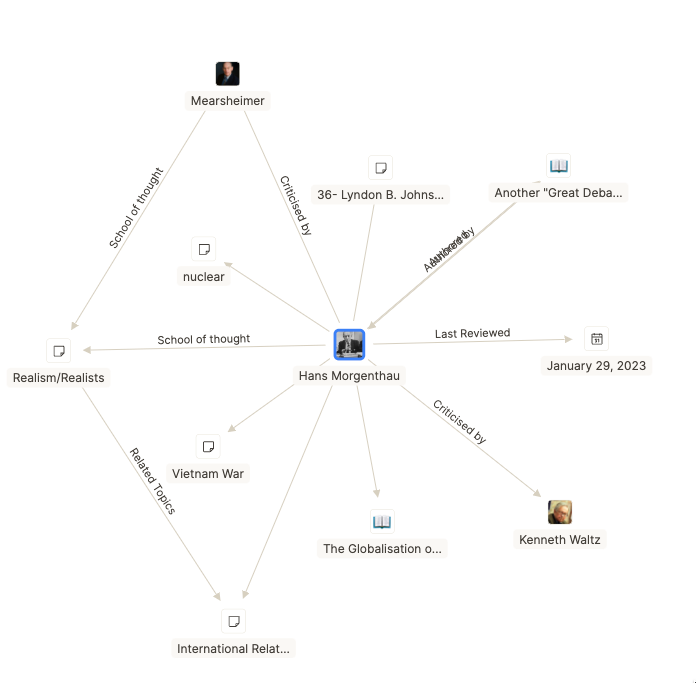
Reply